Value Axis Ticks
Value Axis Ticks: This video contains how to use value axis ticks for chart in AIV.
tip
Only users with Dashboard privilege have access to this section!
Read 5 minutes tutorial here.
Click on hamburger icon.
Click on visualization tab and open Line Chart in edit mode.
The Edit menu box appears as you click on Line chart icon. And a widget gets added in content place automatically in dashboard.
In Formatting Property click on Value Axis Property.
Enter Following details in Value Ticks:
- Length: 11
- Border Width: 3
- Border Color: 111062
- Border Opacity: 0.8
Fill above details in edit box, As Shown in figure:
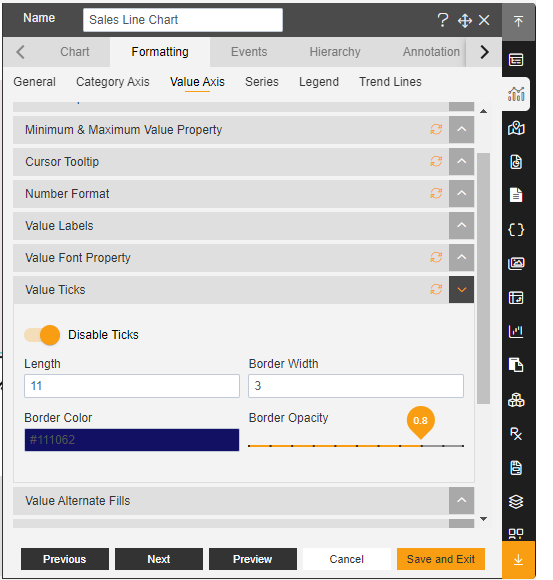
Click on Preview and Save and Exit.
Now, match your Line chart with the below example, it should look like the figure below:
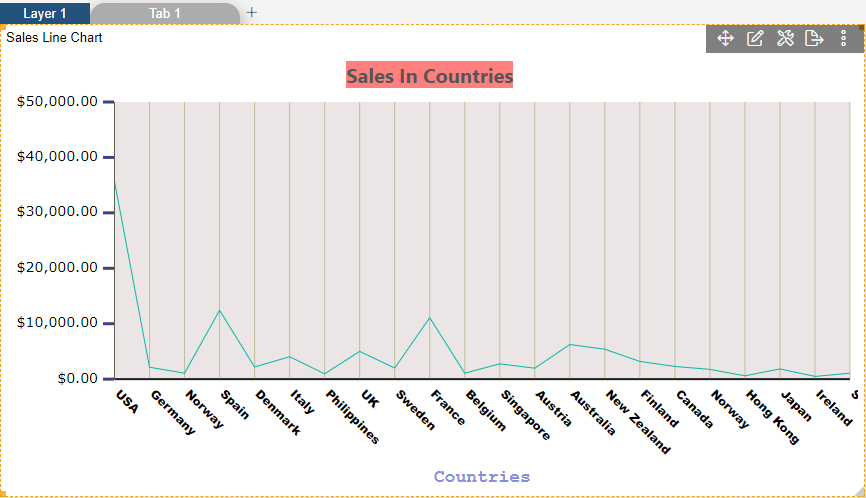
✒️ To know more about other Value Axis properties click on below links:-